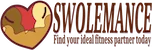Help
[et_pb_section fb_built=”1″ _builder_version=”3.22″][et_pb_row _builder_version=”3.25″ background_size=”initial” background_position=”top_left” background_repeat=”repeat”][et_pb_column type=”4_4″ _builder_version=”3.25″ custom_padding=”|||” custom_padding__hover=”|||”][et_pb_text _builder_version=”4.0.11″ background_size=”initial” background_position=”top_left” background_repeat=”repeat” hover_enabled=”0″]
Help Page Contents
Home Page – This is the area that you are directed to when you first login.
Happening Graph – This is what is happening this current week with your profile.
Email – This is where all the emails go when you receive email from other users. From here you can check your Inbox, Sent Items, Deleted Items and Compose. The Compose will show you a dropdown of your Favorite profiles. You can’t send a new email from here. To send a new email just visit a users profile.
Online – Shows the users that are currently online. You can filter the online results by gender.
Steal Mode – Turning Stealth Mode ON will make in invisible to other users.
Profile Trending – These are the profiles that are getting the most attention. You can filter these by Favorites, Friends, Winks Sent and Emails.
Who Viewed Me – These are the profiles that have viewed your profile.
Who I Viewed – These are all the profiles you have viewed.
View Profile – This will show you what your profile looks like to other users.
Edit Profile – This lets you edit your profile and your default photo on your profile.
Media – This is where you add Photo Galleries, Audio and Video files.
Chat – This is the group chat room.
One to One Chat – When a user is online you can send them a Chat request. The other user will receive a popup that ask them if they would like to chat. If they accept it then you’re put into a One on One Chat session.
Search – Search for other profiles.
Advanced Search – Extend the search function by searching for specific things in a profile.
Zip Code Search – Search for profiles from any number of miles from a given zip code.
Saved Search – Save your searches by name so you can access them quickly.
Settings / Account – Change your email address and your password here.
Settings / Match Alerts – These are profile matches that you can have sent to your email automatically. You turn it on and set the criteria.
Settings / Blocked – These are the profiles that you have blocked from contacting you. You can block a user from their profile view.
Settings / Privacy – This is where you set who can contact you. By default, everyone can contact you.
Settings / Skype – If you want to use the Skype Instant Messenger/Chat feature then you just add your Skype name and set who can contact you. Can be everyone or your friends.
Settings / Upgrade Account – Upgrade your account to premium membership to get access to features like Email and Chat.
Extras / Trending – Trending profiles are profiles that are getting the most attention. You can filter these results as well.
Extras / Interest Cloud – When you add Interests to your profile they become searchable via the Interest Cloud area.
Extras / Date Tracker – Track the people that you go out with by using the Date Tracker. On a profile there is a icon for Date Tracker. Click it and then you can keep a diary of how it went with this user.
Extras / Blogs – Write articles in the blog section that will appear on your profile.
Extras / Meet Me – Browse through the member profile base and click the Yes or No button and an email will be sent to that user letting them know that they would like to meet you.
[/et_pb_text][/et_pb_column][/et_pb_row][/et_pb_section]